First Web Page
Here's a quick guide for creating your first web page.
Agenda
- Basic Web Page Structure
- Basic HTML Tags
- Saving Organizing HTML Files
- Writing and Saving an HTML File
- Using a Browser to View a Web Page
- Deprecated Tags
Web Page Structure
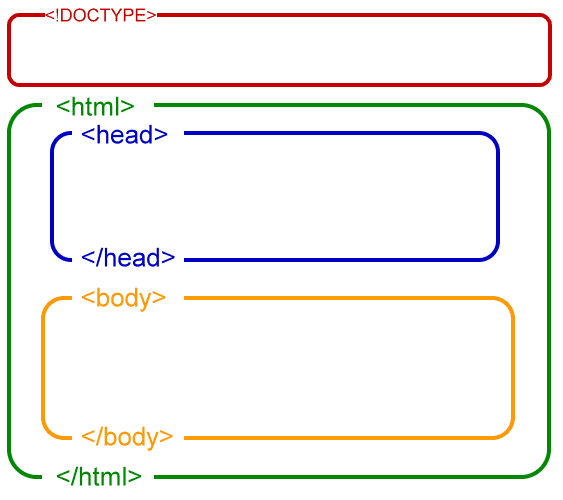
HTML Tags
HTML tags are keywords (tag names) surrounded by angle brackets like <html>. HTML tags normally come in pairs like <body> and </body>. The first tag in a pair is the start tag, the second tag is the end tag. The end tag is written like the start tag, with a slash (/) before the tag name.
Start and end tags are also called opening and closing tags. The element content is everything inserted between the start and end tags.
Some HTML tags have empty content (ex. <br /> or <hr /> Empty tags are closed in the start tag (ex. <br />)
Basic HTML Tags
<!DOCTYPE html>
<html>
<head>
<title>Web Page Title</title>
</head>
<body>
Web Page Content
</body>
</html>The <!DOCTYPE> declaration specifies the version of HTML used. All HTML documents must start with a <!DOCTYPE> declaration.
Common Doctype Declaration
<!DOCTYPE html><!DOCTYPE HTML PUBLIC "-//W3C//DTD HTML 4.01 Transitional//EN" "http://www.w3.org/TR/html4/loose.dtd"><!DOCTYPE html PUBLIC "-//W3//DTD XHTML 1.1//EN" "http://www.w3.org/TR/xhtml11/DTD/xhtml11.dtd">html
The <html> and </html> elements are the root elements of an HTML page. They indicate the start and the end of the HTML document. These tags are written after the <!DOCTYPE> declaration.
head
The <head> and </head> elements contain all information about the html document. They are written inside the <html> and </html> tags.
<head>
<meta charset=""utf-8 />
<meta name="viewport" content="width=device-width, inital-scale=1" />
<style type="text/css"></style>
<link rel="stylesheet" type="text/css" href="">
<title>Web Page Title</title>
</head>title
The <title> and </title> elements specify the title of the document. They are written inside the <head> and the </head> tags.
body
The <body> and </body> elements contain all the visible content within the web page. They are written after the <head> and </head> tags inside the <html> and </html> tags.
<body>
Web Page Content
<p>Some HTML Tags</p>
</body>Build Our First Web Page
Writing and Saving HTML File
Open a Text Editor (Notepad) or Source Code Editor (Sublime Text) program.
Save the file as .html (File – save as – select HTML)
Write your HTML codes.
Double click on the saved file, and it will be opened in your default browser.
Sample Text Editor
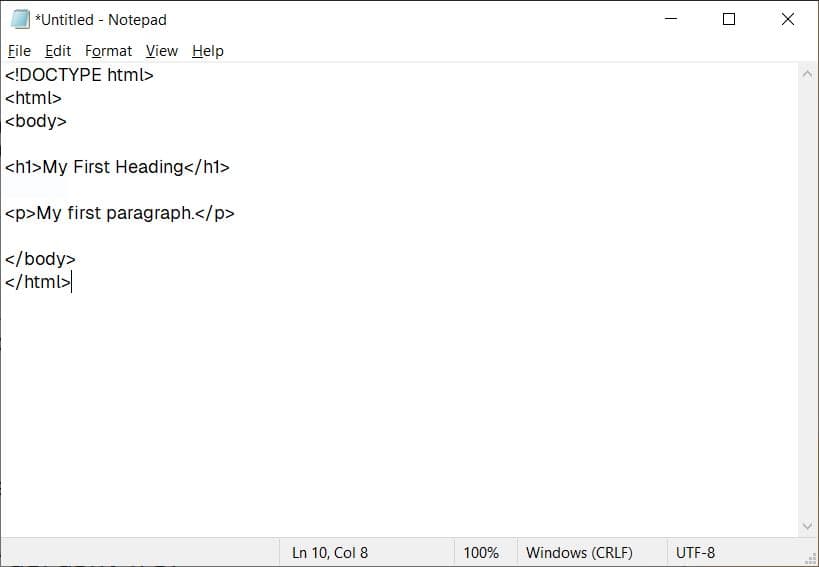
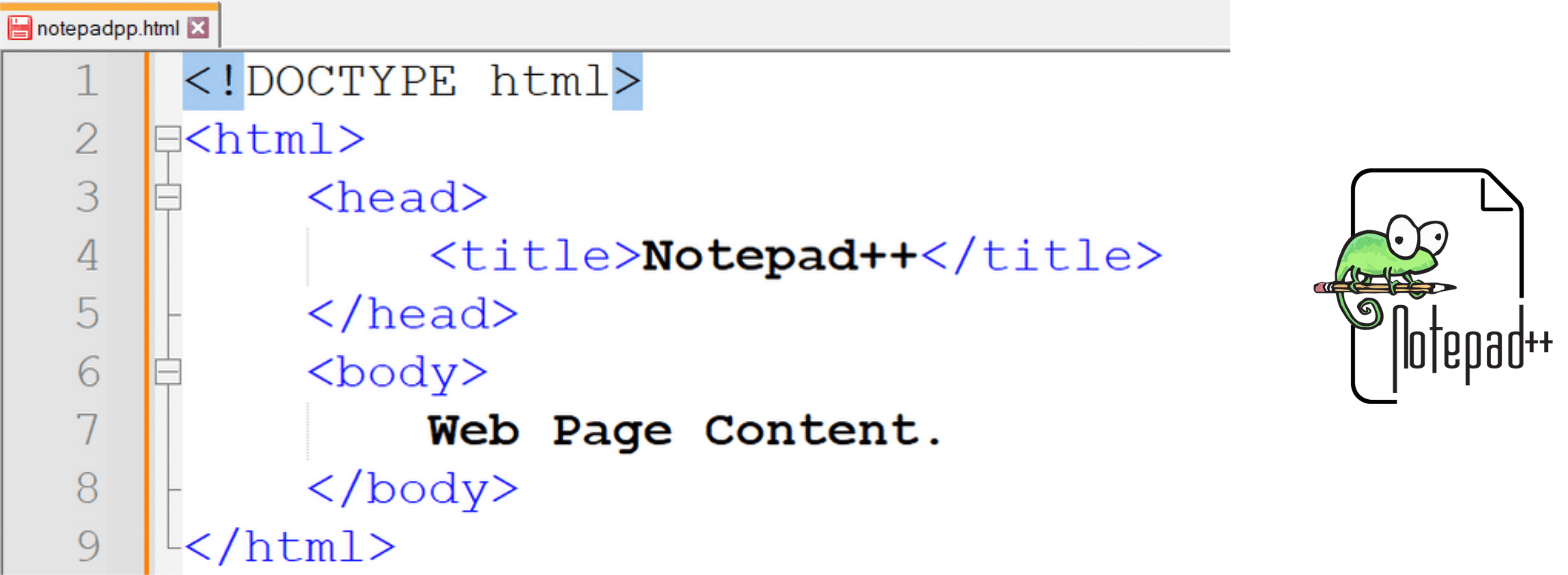
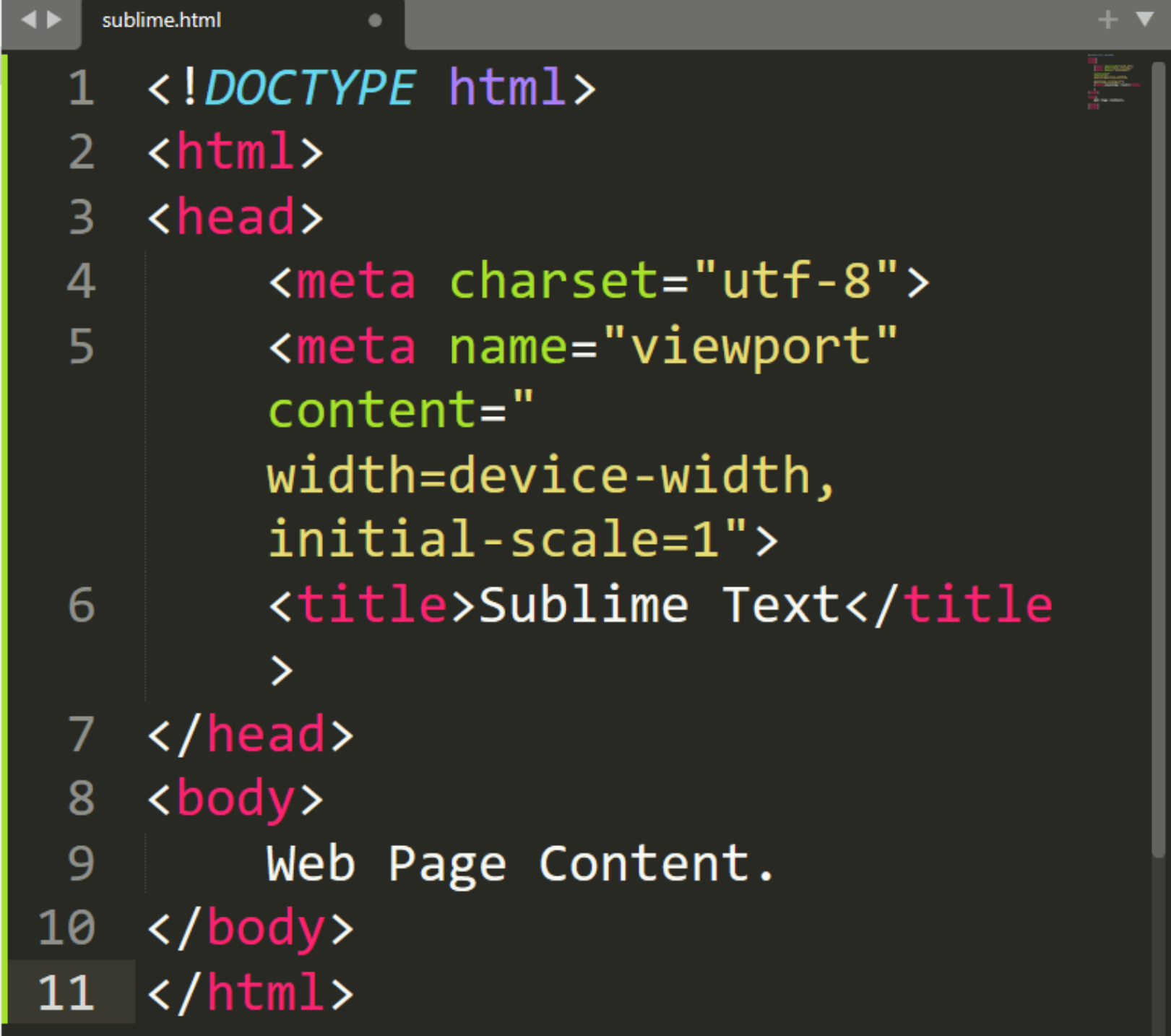
Additional HTML Tags
Break Line Tag
<!DOCTYPE html>
<html>
<head>
<title>My First Web Page</title>
</head>
<body>
Hello! This is the first line.
Hello! This is the second line.
Hello! This is the third line.
</body>
</html>To direct the browser to move the content to the start of a new line, we must use the <br /> or the line-break tag.
<!DOCTYPE html>
<html>
<head>
<title>My First Web Page</title>
</head>
<body>
Hello! This is the first line.
Hello! This is the second line.
Hello! This is the first line. <br />
Hello! This is the second line. <br />
Hello! This is the third line.
</body>
</html>Paragraph Tag
The <p> and </p> or paragraph tags define a paragraph in HTML. By using the paragraph tag pair, the browser places the start of each paragraph on a new line and separates each paragraph with a space.
<!DOCTYPE html>
<html>
<head>
<title>My First Web Page</title>
</head>
<body>
<p>This is the first paragraph.</p>
<p>This is the second paragraph.</p>
</body>
</html>Heading Tag
The heading tag defines a heading for a specific section in a web page.
The size of the heading can be adjusted by using the different heading tags, <h1></h1> to <h6></h6>. <h1> will provide the largest heading size and <h6> will provide the smallest heading size.
<!DOCTYPE html>
<html>
<head>
<title>My First Web Page</title>
</head>
<body>
<h1>Chapter Title</h1>
<p>This is the first paragraph.</p>
<p>This is the second paragraph.</p>
</body>
</html>Bold Tag
The <b> and </b> or bold tags are used to display specific text using a bold font.
When the browser encounters a <b> tag, the browser will start its use of a bold font to display the page text. When the browser later encounters the </b> tag, it will turn off bolding.
<!DOCTYPE html>
<html>
<head>
<title>My First Web Page</title>
</head>
<body>
<h1>Chapter Title</h1>
<p>This is <b>bold text</b>.</p>
<p>This is sentence is written in italics.</p>
</body>
</html>Italic Tag
The <i> and </i> or italic tags are used to display specific text using an italic font.
<!DOCTYPE html>
<html>
<head>
<title>My First Web Page</title>
</head>
<body>
<h1>Chapter Title</h1>
<p>This is <b>bold text</b>.</p>
<p><i>This is sentence is written in italics.</i></p>
</body>
</html>Horizontal Rule
The <hr /> or the horizontal rule tag is used to insert a horizontal line in the web page.
<!DOCTYPE html>
<html>
<head>
<title>My First Web Page</title>
</head>
<body>
<p>We all need people who will give us feedback. That's how we improve.</p>
<hr />
<b><i>Bill Gates</i></b>
</body>
</html>Deprecated Tags
Deprecated elements are those elements that are allowed, but not recommended and are being replaced by newer ones. Deprecated tags are no longer supported by HTML.
Some HTML tags that are no longer supported are <center></center>, <u></u>, <font></font>, <marquee></marquee> tag pairs.
Last updated on